mirror of
https://github.com/PR0M3TH3AN/SeedPass.git
synced 2025-09-08 15:28:44 +00:00
448 lines
19 KiB
Markdown
448 lines
19 KiB
Markdown
# SeedPass
|
||
|
||
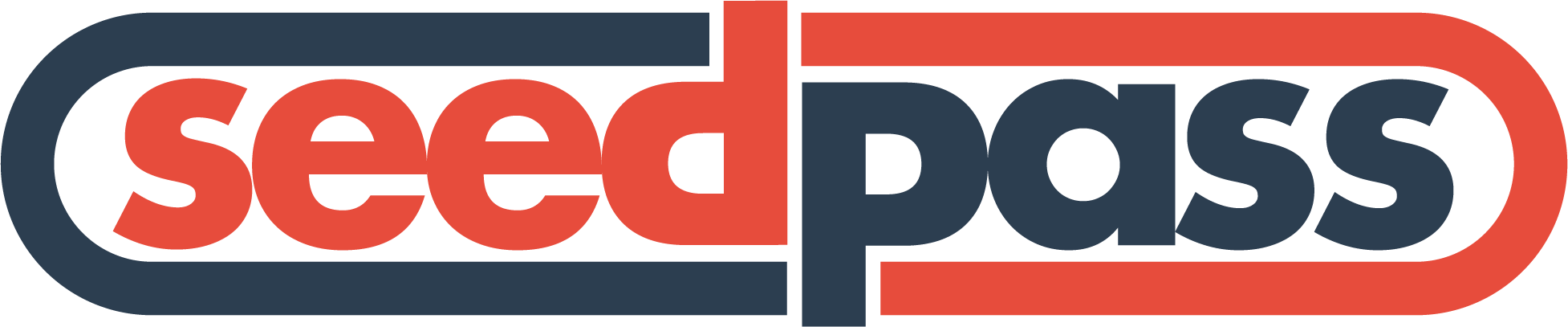
|
||
|
||
**SeedPass** is a secure password generator and manager built on **Bitcoin's BIP-85 standard**. It uses deterministic key derivation to generate **passwords that are never stored**, but can be easily regenerated when needed. By integrating with the **Nostr network**, SeedPass compresses your encrypted vault and splits it into 50 KB chunks. Each chunk is published as a parameterised replaceable event (`kind 30071`), with a manifest (`kind 30070`) describing the snapshot and deltas (`kind 30072`) capturing changes between snapshots. This allows secure password recovery across devices without exposing your data.
|
||
|
||
[Tip Jar](https://nostrtipjar.netlify.app/?n=npub16y70nhp56rwzljmr8jhrrzalsx5x495l4whlf8n8zsxww204k8eqrvamnp)
|
||
|
||
---
|
||
|
||
**⚠️ Disclaimer**
|
||
|
||
This software was not developed by an experienced security expert and should be used with caution. There may be bugs and missing features. Each vault chunk is limited to 50 KB and SeedPass periodically publishes a new snapshot to keep accumulated deltas small. The security of the program's memory management and logs has not been evaluated and may leak sensitive information.
|
||
|
||
---
|
||
### Supported OS
|
||
|
||
✔ Windows 10/11 • macOS 12+ • Any modern Linux
|
||
SeedPass now uses the `portalocker` library for cross-platform file locking. No WSL or Cygwin required.
|
||
|
||
|
||
## Table of Contents
|
||
|
||
- [Features](#features)
|
||
- [Prerequisites](#prerequisites)
|
||
- [Installation](#installation)
|
||
- [1. Clone the Repository](#1-clone-the-repository)
|
||
- [2. Create a Virtual Environment](#2-create-a-virtual-environment)
|
||
- [3. Activate the Virtual Environment](#3-activate-the-virtual-environment)
|
||
- [4. Install Dependencies](#4-install-dependencies)
|
||
- [Usage](#usage)
|
||
- [Running the Application](#running-the-application)
|
||
- [Managing Multiple Seeds](#managing-multiple-seeds)
|
||
- [Additional Entry Types](#additional-entry-types)
|
||
- [Security Considerations](#security-considerations)
|
||
- [Contributing](#contributing)
|
||
- [License](#license)
|
||
- [Contact](#contact)
|
||
|
||
## Features
|
||
|
||
- **Deterministic Password Generation:** Utilize BIP-85 for generating deterministic and secure passwords.
|
||
- **Encrypted Storage:** All seeds, login passwords, and sensitive index data are encrypted locally.
|
||
- **Nostr Integration:** Post and retrieve your encrypted password index to/from the Nostr network.
|
||
- **Chunked Snapshots:** Encrypted vaults are compressed and split into 50 KB chunks published as `kind 30071` events with a `kind 30070` manifest and `kind 30072` deltas.
|
||
- **Automatic Checksum Generation:** The script generates and verifies a SHA-256 checksum to detect tampering.
|
||
- **Multiple Seed Profiles:** Manage separate seed profiles and switch between them seamlessly.
|
||
- **Interactive TUI:** Navigate through menus to add, retrieve, and modify entries as well as configure Nostr settings.
|
||
- **SeedPass 2FA:** Generate TOTP codes with a real-time countdown progress bar.
|
||
- **2FA Secret Issuance & Import:** Derive new TOTP secrets from your seed or import existing `otpauth://` URIs.
|
||
- **Export 2FA Codes:** Save all stored TOTP entries to an encrypted JSON file for use with other apps.
|
||
- **Optional External Backup Location:** Configure a second directory where backups are automatically copied.
|
||
- **Auto‑Lock on Inactivity:** Vault locks after a configurable timeout for additional security.
|
||
- **Secret Mode:** Copy retrieved passwords directly to your clipboard and automatically clear it after a delay.
|
||
|
||
## Prerequisites
|
||
|
||
- **Python 3.8+** (3.11 or 3.12 recommended): Ensure you have Python installed on your system. You can download it from [python.org](https://www.python.org/downloads/). Using Python 3.13 is currently discouraged because some dependencies do not ship wheels for it yet, which can cause build failures on Windows unless you install the Visual C++ Build Tools.
|
||
|
||
## Installation
|
||
|
||
|
||
### Quick Installer
|
||
|
||
Use the automated installer to download SeedPass and its dependencies in one step.
|
||
|
||
**Linux and macOS:**
|
||
```bash
|
||
bash -c "$(curl -sSL https://raw.githubusercontent.com/PR0M3TH3AN/SeedPass/main/scripts/install.sh)"
|
||
```
|
||
*Install the beta branch:*
|
||
```bash
|
||
bash -c "$(curl -sSL https://raw.githubusercontent.com/PR0M3TH3AN/SeedPass/main/scripts/install.sh)" _ -b beta
|
||
```
|
||
|
||
**Windows (PowerShell):**
|
||
```powershell
|
||
Set-ExecutionPolicy Bypass -Scope Process -Force; [System.Net.ServicePointManager]::SecurityProtocol = [System.Net.ServicePointManager]::SecurityProtocol -bor 3072; $scriptContent = (New-Object System.Net.WebClient).DownloadString('https://raw.githubusercontent.com/PR0M3TH3AN/SeedPass/main/scripts/install.ps1'); & ([scriptblock]::create($scriptContent))
|
||
```
|
||
The Windows installer will attempt to install Git automatically if it is not already available.
|
||
**Note:** If you are using Python 3.13 or newer, install the [Microsoft Visual C++ Build Tools](https://visualstudio.microsoft.com/visual-cpp-build-tools/) and reopen PowerShell before rerunning the installer.
|
||
*Install the beta branch:*
|
||
```powershell
|
||
Set-ExecutionPolicy Bypass -Scope Process -Force; [System.Net.ServicePointManager]::SecurityProtocol = [System.Net.ServicePointManager]::SecurityProtocol -bor 3072; $scriptContent = (New-Object System.Net.WebClient).DownloadString('https://raw.githubusercontent.com/PR0M3TH3AN/SeedPass/main/scripts/install.ps1'); & ([scriptblock]::create($scriptContent)) -Branch beta
|
||
```
|
||
|
||
### Manual Setup
|
||
Follow these steps to set up SeedPass on your local machine.
|
||
|
||
### 1. Clone the Repository
|
||
|
||
First, clone the SeedPass repository from GitHub:
|
||
|
||
```bash
|
||
git clone https://github.com/PR0M3TH3AN/SeedPass.git
|
||
```
|
||
|
||
Navigate to the project directory:
|
||
|
||
```bash
|
||
cd SeedPass
|
||
```
|
||
|
||
### 2. Create a Virtual Environment
|
||
|
||
It's recommended to use a virtual environment to manage your project's dependencies. Create a virtual environment named `venv`:
|
||
|
||
```bash
|
||
python3 -m venv venv
|
||
```
|
||
|
||
### 3. Activate the Virtual Environment
|
||
|
||
Activate the virtual environment using the appropriate command for your operating system.
|
||
|
||
- **On Linux and macOS:**
|
||
|
||
```bash
|
||
source venv/bin/activate
|
||
```
|
||
|
||
- **On Windows:**
|
||
|
||
```bash
|
||
venv\Scripts\activate
|
||
```
|
||
|
||
Once activated, your terminal prompt should be prefixed with `(venv)` indicating that the virtual environment is active.
|
||
|
||
### 4. Install Dependencies
|
||
|
||
Install the required Python packages and build dependencies using `pip`.
|
||
When upgrading pip, use `python -m pip` inside the virtual environment so that pip can update itself cleanly:
|
||
|
||
```bash
|
||
python -m pip install --upgrade pip
|
||
python -m pip install -r src/requirements.txt
|
||
```
|
||
|
||
#### Linux Clipboard Support
|
||
|
||
On Linux, `pyperclip` relies on external utilities like `xclip` or `xsel`.
|
||
SeedPass will attempt to install **xclip** automatically if neither tool is
|
||
available. If the automatic installation fails, you can install it manually:
|
||
|
||
```bash
|
||
sudo apt-get install xclip
|
||
```
|
||
|
||
## Quick Start
|
||
|
||
After installing dependencies and activating your virtual environment, launch
|
||
SeedPass and create a backup:
|
||
|
||
```bash
|
||
# Start the application
|
||
python src/main.py
|
||
|
||
# Export your index
|
||
seedpass export --file "~/seedpass_backup.json"
|
||
|
||
# Later you can restore it
|
||
seedpass import --file "~/seedpass_backup.json"
|
||
|
||
# Quickly find or retrieve entries
|
||
seedpass search "github"
|
||
seedpass get "github"
|
||
seedpass totp "email"
|
||
# The code is printed and copied to your clipboard
|
||
|
||
# Sort or filter the list view
|
||
seedpass list --sort label
|
||
seedpass list --filter totp
|
||
|
||
# Use the **Settings** menu to configure an extra backup directory
|
||
# on an external drive.
|
||
```
|
||
|
||
### Vault JSON Layout
|
||
|
||
The encrypted index file `seedpass_entries_db.json.enc` begins with `schema_version` `2` and stores an `entries` map keyed by entry numbers.
|
||
|
||
```json
|
||
{
|
||
"schema_version": 2,
|
||
"entries": {
|
||
"0": {
|
||
"label": "example.com",
|
||
"length": 8,
|
||
"type": "password",
|
||
"notes": ""
|
||
}
|
||
}
|
||
}
|
||
```
|
||
|
||
|
||
## Usage
|
||
|
||
After successfully installing the dependencies, you can run SeedPass using the following command:
|
||
|
||
```bash
|
||
python src/main.py
|
||
```
|
||
|
||
### Running the Application
|
||
|
||
1. **Start the Application:**
|
||
|
||
```bash
|
||
python src/main.py
|
||
```
|
||
|
||
2. **Follow the Prompts:**
|
||
|
||
- **Seed Profile Selection:** If you have existing seed profiles, you'll be prompted to select one or add a new one.
|
||
- **Enter Your Password:** This password is crucial as it is used to encrypt and decrypt your parent seed and seed index data.
|
||
- **Select an Option:** Navigate through the menu by entering the number corresponding to your desired action.
|
||
|
||
Example menu:
|
||
|
||
```bash
|
||
Select an option:
|
||
1. Add Entry
|
||
2. Retrieve Entry
|
||
3. Search Entries
|
||
4. List Entries
|
||
5. Modify an Existing Entry
|
||
6. 2FA Codes
|
||
7. Settings
|
||
|
||
Enter your choice (1-7) or press Enter to exit:
|
||
```
|
||
|
||
When choosing **Add Entry**, you can now select **Password**, **2FA (TOTP)**,
|
||
**SSH Key**, **Seed Phrase**, or **PGP Key**.
|
||
|
||
### Adding a 2FA Entry
|
||
|
||
1. From the main menu choose **Add Entry** and select **2FA (TOTP)**.
|
||
2. Pick **Make 2FA** to derive a new secret from your seed or **Import 2FA** to paste an existing `otpauth://` URI or secret.
|
||
3. Provide a label for the account (for example, `GitHub`).
|
||
4. SeedPass automatically chooses the next available derivation index when deriving.
|
||
5. Optionally specify the TOTP period and digit count.
|
||
6. SeedPass displays the URI and secret, along with a QR code you can scan to import it into your authenticator app.
|
||
|
||
### Modifying a 2FA Entry
|
||
|
||
1. From the main menu choose **Modify an Existing Entry** and enter the index of the 2FA code you want to edit.
|
||
2. SeedPass will show the current label, period, digit count, and blacklist status.
|
||
3. Enter new values or press **Enter** to keep the existing settings.
|
||
4. The updated entry is saved back to your encrypted vault.
|
||
|
||
### Using Secret Mode
|
||
|
||
When **Secret Mode** is enabled, SeedPass copies retrieved passwords directly to your clipboard instead of displaying them on screen. The clipboard clears automatically after the delay you choose.
|
||
|
||
1. From the main menu open **Settings** and select **Toggle Secret Mode**.
|
||
2. Choose how many seconds to keep passwords on the clipboard.
|
||
3. Retrieve an entry and SeedPass will confirm the password was copied.
|
||
|
||
### Additional Entry Types
|
||
|
||
SeedPass supports storing more than just passwords and 2FA secrets. You can also create entries for:
|
||
- **SSH Key** – deterministically derive an Ed25519 key pair for servers or git hosting platforms.
|
||
- **Seed Phrase** – generate a BIP-39 mnemonic and keep it encrypted until needed.
|
||
- **PGP Key** – derive an OpenPGP key pair from your master seed.
|
||
- **Nostr Key Pair** – store the index used to derive an `npub`/`nsec` pair for Nostr clients.
|
||
When you retrieve one of these entries, SeedPass can display QR codes for the
|
||
keys. The `npub` is wrapped in the `nostr:` URI scheme so any client can scan
|
||
it, while the `nsec` QR is shown only after a security warning.
|
||
|
||
|
||
### Managing Multiple Seeds
|
||
|
||
SeedPass allows you to manage multiple seed profiles (previously referred to as "fingerprints"). Each seed profile has its own parent seed and associated data, enabling you to compartmentalize your passwords.
|
||
|
||
- **Add a New Seed Profile:**
|
||
- From the main menu, select **Settings** then **Profiles** and choose "Add a New Seed Profile".
|
||
- Choose to enter an existing seed or generate a new one.
|
||
- If generating a new seed, you'll be provided with a 12-word BIP-85 seed phrase. **Ensure you write this down and store it securely.**
|
||
|
||
- **Switch Between Seed Profiles:**
|
||
- From the **Profiles** menu, select "Switch Seed Profile".
|
||
- You'll see a list of available seed profiles.
|
||
- Enter the number corresponding to the seed profile you wish to switch to.
|
||
- Enter the master password associated with that seed profile.
|
||
|
||
- **List All Seed Profiles:**
|
||
- In the **Profiles** menu, choose "List All Seed Profiles" to view all existing profiles.
|
||
|
||
**Note:** The term "seed profile" is used to represent different sets of seeds you can manage within SeedPass. This provides an intuitive way to handle multiple identities or sets of passwords.
|
||
|
||
### Configuration File and Settings
|
||
|
||
SeedPass keeps per-profile settings in an encrypted file named `seedpass_config.json.enc` inside each profile directory under `~/.seedpass/`. This file stores your chosen Nostr relays and the optional settings PIN. New profiles start with the following default relays:
|
||
|
||
```
|
||
wss://relay.snort.social
|
||
wss://nostr.oxtr.dev
|
||
wss://relay.primal.net
|
||
```
|
||
|
||
You can manage your relays and sync with Nostr from the **Settings** menu:
|
||
|
||
1. From the main menu choose `6` (**Settings**).
|
||
2. Select `2` (**Nostr**) to open the Nostr submenu.
|
||
3. Choose `1` to back up your encrypted index to Nostr.
|
||
4. Select `2` to restore the index from Nostr.
|
||
5. Choose `3` to view your current relays.
|
||
6. Select `4` to add a new relay URL.
|
||
7. Choose `5` to remove a relay by number.
|
||
8. Select `6` to reset to the default relay list.
|
||
9. Choose `7` to display your Nostr public key.
|
||
10. Select `8` to return to the Settings menu.
|
||
|
||
Back in the Settings menu you can:
|
||
|
||
* Select `3` to change your master password.
|
||
* Choose `4` to verify the script checksum.
|
||
* Select `5` to generate a new script checksum.
|
||
* Choose `6` to back up the parent seed.
|
||
* Select `7` to export the database to an encrypted file.
|
||
* Choose `8` to import a database from a backup file.
|
||
* Select `9` to export all 2FA codes.
|
||
* Choose `10` to set an additional backup location. A backup is created
|
||
immediately after the directory is configured.
|
||
* Select `11` to change the inactivity timeout.
|
||
* Choose `12` to lock the vault and require re-entry of your password.
|
||
* Select `13` to view seed profile stats. The summary lists counts for
|
||
passwords, TOTP codes, SSH keys, seed phrases, and PGP keys. It also shows
|
||
whether both the encrypted database and the script itself pass checksum
|
||
validation.
|
||
* Choose `14` to toggle Secret Mode and set the clipboard clear delay.
|
||
* Select `15` to return to the main menu.
|
||
|
||
## Running Tests
|
||
|
||
SeedPass includes a small suite of unit tests located under `src/tests`. After activating your virtual environment and installing dependencies, run the tests with **pytest**. Use `-vv` to see INFO-level log messages from each passing test:
|
||
|
||
|
||
```bash
|
||
pip install -r src/requirements.txt
|
||
pytest -vv
|
||
```
|
||
|
||
### Exploring Nostr Index Size Limits
|
||
|
||
`test_nostr_index_size.py` demonstrates how SeedPass rotates snapshots after too many delta events.
|
||
Each chunk is limited to 50 KB, so the test gradually grows the vault to observe
|
||
when a new snapshot is triggered. Use the `NOSTR_TEST_DELAY` environment
|
||
variable to control the delay between publishes when experimenting with large vaults.
|
||
|
||
```bash
|
||
pytest -vv -s -n 0 src/tests/test_nostr_index_size.py --desktop --max-entries=1000
|
||
```
|
||
|
||
### Generating a Test Profile
|
||
|
||
Use the helper script below to populate a profile with sample entries for testing:
|
||
|
||
```bash
|
||
python scripts/generate_test_profile.py --profile my_profile --count 100
|
||
```
|
||
|
||
This command creates `~/.seedpass/my_profile` if needed and adds 100 example entries.
|
||
|
||
### Automatically Updating the Script Checksum
|
||
|
||
SeedPass stores a SHA-256 checksum for the main program in `~/.seedpass/seedpass_script_checksum.txt`.
|
||
To keep this value in sync with the source code, install the pre‑push git hook:
|
||
|
||
```bash
|
||
pre-commit install -t pre-push
|
||
```
|
||
|
||
After running this command, every `git push` will execute `scripts/update_checksum.py`,
|
||
updating the checksum file automatically.
|
||
|
||
If the checksum file is missing, generate it manually:
|
||
|
||
```bash
|
||
python scripts/update_checksum.py
|
||
```
|
||
|
||
To run mutation tests locally, generate coverage data first and then execute `mutmut`:
|
||
|
||
```bash
|
||
pytest --cov=src src/tests
|
||
python -m mutmut run --paths-to-mutate src --tests-dir src/tests --runner "python -m pytest -q" --use-coverage --no-progress
|
||
python -m mutmut results
|
||
```
|
||
|
||
Mutation testing is disabled in the GitHub workflow due to reliability issues and should be run on a desktop environment instead.
|
||
|
||
## Security Considerations
|
||
|
||
**Important:** The password you use to encrypt your parent seed is also required to decrypt the seed index data retrieved from Nostr. **It is imperative to remember this password** and be sure to use it with the same seed, as losing it means you won't be able to access your stored index. Secure your 12-word seed **and** your master password.
|
||
|
||
- **Backup Your Data:** Regularly back up your encrypted data and checksum files to prevent data loss.
|
||
- **Backup the Settings PIN:** Your settings PIN is stored in the encrypted configuration file. Keep a copy of this file or remember the PIN, as losing it will require deleting the file and reconfiguring your relays.
|
||
- **Protect Your Passwords:** Do not share your master password or seed phrases with anyone and ensure they are strong and unique.
|
||
- **No PBKDF2 Salt Needed:** SeedPass deliberately omits an explicit PBKDF2 salt. Every password is derived from a unique 512-bit BIP-85 child seed, which already provides stronger per-password uniqueness than a conventional 128-bit salt.
|
||
- **Checksum Verification:** Always verify the script's checksum to ensure its integrity and protect against unauthorized modifications.
|
||
- **Potential Bugs and Limitations:** Be aware that the software may contain bugs and lacks certain features. Snapshot chunks are capped at 50 KB and the client rotates snapshots after enough delta events accumulate. The security of memory management and logs has not been thoroughly evaluated and may pose risks of leaking sensitive information.
|
||
- **Multiple Seeds Management:** While managing multiple seeds adds flexibility, it also increases the responsibility to secure each seed and its associated password.
|
||
- **No PBKDF2 Salt Required:** SeedPass deliberately omits an explicit PBKDF2 salt. Every password is derived from a unique 512-bit BIP-85 child seed, which already provides stronger per-password uniqueness than a conventional 128-bit salt.
|
||
|
||
## Contributing
|
||
|
||
Contributions are welcome! If you have suggestions for improvements, bug fixes, or new features, please follow these steps:
|
||
|
||
1. **Fork the Repository:** Click the "Fork" button on the top right of the repository page.
|
||
|
||
2. **Create a Branch:** Create a new branch for your feature or bugfix.
|
||
|
||
```bash
|
||
git checkout -b feature/YourFeatureName
|
||
```
|
||
|
||
3. **Commit Your Changes:** Make your changes and commit them with clear messages.
|
||
|
||
```bash
|
||
git commit -m "Add feature X"
|
||
```
|
||
|
||
4. **Push to GitHub:** Push your changes to your forked repository.
|
||
|
||
```bash
|
||
git push origin feature/YourFeatureName
|
||
```
|
||
|
||
5. **Create a Pull Request:** Navigate to the original repository and create a pull request describing your changes.
|
||
|
||
## License
|
||
|
||
This project is licensed under the [MIT License](LICENSE). See the [LICENSE](LICENSE) file for details.
|
||
|
||
## Contact
|
||
|
||
For any questions, suggestions, or support, please open an issue on the [GitHub repository](https://github.com/PR0M3TH3AN/SeedPass/issues) or contact the maintainer directly on [Nostr](https://primal.net/p/npub15jnttpymeytm80hatjqcvhhqhzrhx6gxp8pq0wn93rhnu8s9h9dsha32lx).
|
||
|
||
---
|
||
|
||
*Stay secure and keep your passwords safe with SeedPass!*
|
||
|
||
---
|